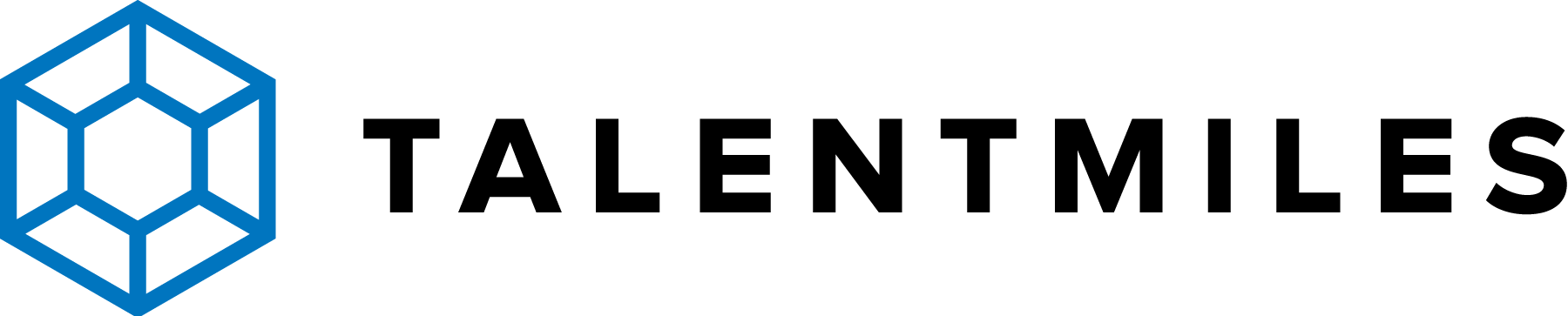FAQ for App Users
VIDEO TUTORIAL - WELCOME TO THE TALENTMILES APP
VIDEO TUTORIAL - INTRODUCTION TO THE TALENTMILES APP
VIDEO TUTORIAL - CUSTOM TASKS AND GROUP TASKS
VIDEO TUTORIAL - ADDITIONAL FEATURES
HOW DO I LOG IN?
To get started, go to the web page talentmilesapp.pro and click on the Play button. Your username and password have been sent to you by email. If you haven’t received them, please check your spam folder, since logins sometimes unfortunately end up there. After logging in you can change your password in the app.
I’VE FORGOTTEN MY PASSWORD, WHAT DO I DO?
If you have forgotten your password, you can request a new one from the login page at www.talentmilesapp.pro. After requesting a new password it will be sent to your email. The link for the new password will be active for 24h. The old password expires when you click on the link, if you do not click on the link within 24h your old password is still valid.
If you didn’t receive an email, please check your spam folder, since logins sometimes unfortunately end up there. If you still cannot find it you can email info@talentmiles.pro for more assistance.
WHERE CAN I CHANGE MY PASSWORD?
You will receive a password to your email that you need to use when you log in for the first time. After you have logged in you can change your password by going to your profile in the top right corner, choosing ”My profile” in the menu on the left and pressing ‘’change password’’. If you have forgotten your password you can request a new one from the login page at www.talentmilesapp.pro.
WHAT ARE LEARNING MILES AND HOW DO I COLLECT THEM?
You can collect learning miles by doing and submitting the different tasks you see ahead of you on your learning path. Your learning miles represent the progress you make on your learning path.
WHAT DOES IT MEAN WHEN A TASK IS “ACTIVE”?
When a task is marked ‘’active’’ it tells you that a task is ongoing and requires the whole group or part of the group to participate before you can submit that task. It means that you or another member of your group has started the task and is waiting for the response from others in the group.
There are two types of group questions. In some of the tasks one person submits the answer for the whole group and the rest of the group have to approve the answer before submitting the answer. Another type of task requires peer-feedback. This means that after submitting your own answer, you will be asked to read and give feedback on your colleagues answer. You will also receive feedback on your answer from a colleague.
WHAT ARE CUSTOM TASKS?
In the menu on the left on the home page you can see a tab with Custom tasks. By submitting the course task or custom task you can reflect on and write about a course, outside this programme, that you’ve attended or make reflections on an interesting book or article. If you get an excellent idea about how to develop your work or business you can document your idea in customer insight. Remember to also present your insights to your manager, in order to create changes and development in your organisation.
WHERE CAN I FIND MY INBOX IN THE WEB APP?
On the home page you can find your profile page in the upper right hand corner. There you will find your inbox under ‘’messages’’. This is where you can send messages to, and receive messages from your learning coach.
WHY IS THE INSPIRATION PAGE EMPTY?
The inspiration page is empty because the learning coach hasn’t added materials to this page.
CAN I CHANGE MY AVATAR?
Yes. You can change your avatar by going to your profile page, choosing ”My Profile” and clicking ‘’change my avatar’’.
HOW DO I KNOW WHICH TASKS I HAVE FINISHED?
On the home page you can find your finished tasks on the left side of your avatar and your upcoming tasks to the right. In the menu on the left, your finished tasks are colored and marked FINISHED. Alternatively you can go to your profile page on the right to find ‘’My TalentMiles history’’, where you can find and overview of your finished and upcoming tasks for all your learning paths.
CAN I READ MY SUBMITTED ANSWERS SOMEWHERE?
You can find your submitted answers by clicking on your finished tasks on the home page. Alternatively you can go to your profile page in the upper right hand corner where you can find you finished tasks under ‘’My TalentMiles history’’ (if you have participated in several different paths you have to choose which path you want to see before finding your upcoming and finished tasks).
WHY DO SOME TASKS HAVE BLUE AND GREEN SYMBOLS ON THEM AND WHAT DO THEY MEAN?
The tasks marked with a blue or green symbol are tasks that require the whole groups’ or part of the groups’ participation before receiving your learning miles. In some of the tasks one person submits the answer for the whole group and the rest of the group have to approve the answer before submitting the answer. Another type of task requires peer-feedback. This means that after submitting your own answer, you will be asked to read and give feedback on your colleagues answer. You will also receive feedback on your answer from a colleague.
If the icon has a green symbol it means that the task is active, i.e. that you or a member of your group has started the task that now requires participation from the rest of the group. If an icon is marked with a blue symbol it means that the task is not yet active and does not require an immediate response.
CAN I SAVE AN ANSWER AND GET BACK TO IT LATER?
Under the task description you will find the text field where you can submit your answer. If you don’t want to submit your answer yet, you can choose to save your answer and come back to it at a later time.
CAN I UPLOAD FILES OR PICTURES WITH MY ANSWERS?
Certain tasks require you to upload a file or picture as your answer to the question, in other cases uploading is not possible.
CAN I DOWNLOAD PDF ATTACHMENTS?
You can always download PDF attachments on your computer.
If you are using a smartphone, downloading PDF attachments depend on your operating system and browser. Currently, Iphone users can only download attachments when using the web app through a browser. If you have saved the web app to your home screen, you can unfortunately not download attachments. Android users can download attachments both when using the web app through the browser and home screen.
WHO CAN READ MY ANSWERS?
Only the learning coach and administrators of the app at TalentMiles can read your answers. Answers may be shared with a third party within our outside your organisation (for example an external learning coach connected to the programme or managers within your organisation). In this case your answer will always be treated anonymously and you can not be connected to your answer. On rare occasions we might want to share your answer without anonymizing it, in these cases we will always seek permission from you first.
I’M IN TWO LEARNING PATHS, HOW CAN I CHANGE BETWEEN THEM?
If you are active in multiple learning paths in TalentMiles, there are two ways of switching between the two paths in the app.
When you log in you will first be asked to select the path you wish to open. You can easily switch between paths later on the home page to the left above your list of tasks.
I SUBMITTED MY ANSWER, WHY HAVEN’T I GOTTEN MY LEARNING MILES?
There are a few possible reasons you have not received your learning miles after submitting a task.
Firstly, you need to make sure you submitted your task instead of just saving the answer. You can check this by looking at the learning path on the home page. If you have submitted a task you will find it on the left side of your avatar. If you have only saved your answer it will still be on the right side.
Secondly, the task in question might require the whole groups’ participation before submitting the task. If an ongoing task requires the whole groups’ participation, it will be labeled ‘’active’’ on the learning path or with a green symbol on the icon. Tasks that require the whole group but are not yet active have a blue mark on the icon under tasks.
Thirdly, you might have submitted a custom miles task, which means that the learning coach has to approve the task before you receive your learning miles. The task description should say whether it is a custom miles task or not.
Lastly, if you submit a custom task or a customer insight (you can find them on the home page under Tasks and Custom) the learning coach will have to approve the task before you can receive any learning miles.
CAN I DOWNLOAD THE APP SOMEWHERE?
The web app is not available for downloading, but by going to your browser settings you can add a shortcut to the TalentMiles web app to your homescreen. By adding it to your homescreen you can access the app easier, essentially making it like a regular downloaded app.
CAN I ADD A PROFILE PICTURE?
Yes, you can upload your profile picture on your profile page. Your profile picture will be visible to the rest of your work group in the chat, to the learning coaches at TalentMiles and to anyone in your organization with tracking rights.
WHO CAN TRACK MY PERFORMANCE?
On the performance page you can track the average performance of the members on your path, but you personal performance will not be visible to the other members. Statistics about your personal performance is only visible to the administrators at TalentMiles and to people in your organization who have been granted tracking rights (for example team managers etc). The statistics include information on which tasks you have completed and when. You answers will not be visible, only administrators at TalentMiles can see your answers.